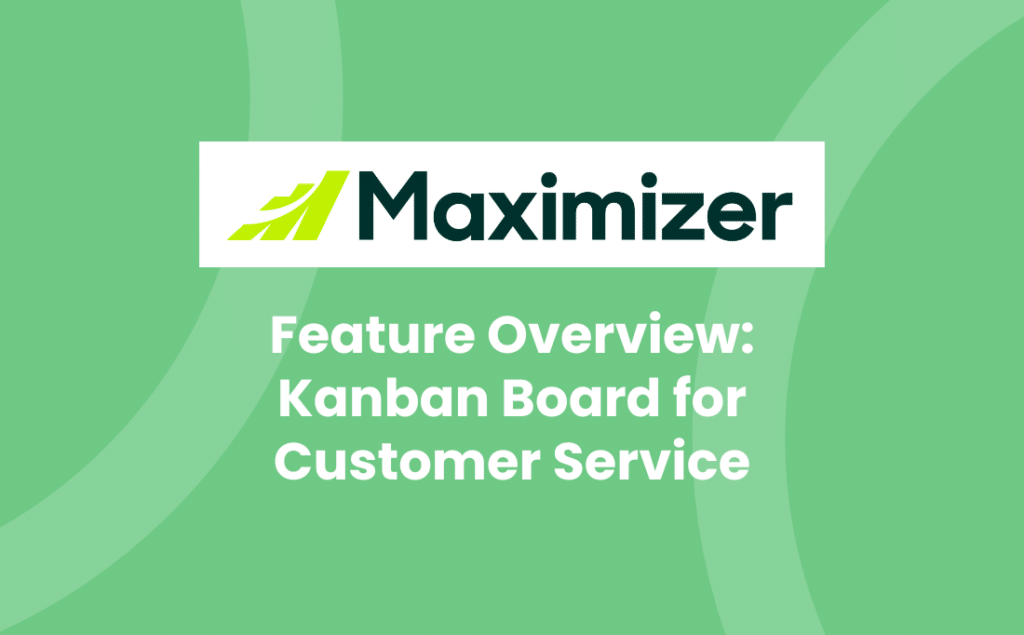Maximizer’s Sales Leader Edition update on 1st August 2024 contains an exciting new feature enhancing the Customer Service module with the Kanban Board, which allows you to visualise and manage cases more efficiently by moving them across different statuses simply by dragging and dropping cards. It operates in a similar way to the Opps Viewer previously introduced.
Benefits of Using a Kanban Board
The Kanban board offers several benefits for managing customer service cases:
Improved visualisation: See all your cases at a glance and understand their current status instantly.
Enhanced efficiency: Easily move cases through different stages by dragging and dropping, reducing the time spent on administrative tasks.
Better prioritisation: Quickly identify high-priority cases and address them promptly.
Increased collaboration: Teams can easily track progress and collaborate more effectively.
Streamlined workflow: The clear structure of the Kanban board helps maintain a smooth and organised workflow.
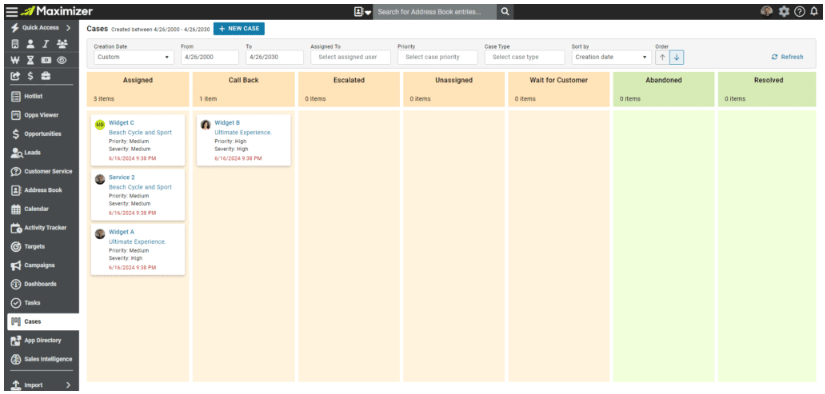
Key Features
1. Visual Workflow with Kanban Board
The Kanban board provides a visual representation of case statuses, grouped into columns based on their associated actions:
Group 1 (Grey Columns): These include statuses not available in any action dialog, such as “Unassigned.”
Group 2 (Blue Columns): These statuses appear in the “Assign Case” dialog.
Group 3 (Orange Columns): These statuses are in the “Escalate Case” dialog. If a status appears in both “Assign Case” and “Escalate Case,” it will be in this group.
Group 4 (Green Columns): These include statuses in the “Resolve Case” dialog. If a status appears in all three dialogs, it will be in this group.
2. Case Management
In the Cases module, you can create new cases and filter them by various criteria such as creation dates, assigned users, priorities, case types, and case queues. Cases are displayed as cards, and their status can be changed by moving the cards to a different column or by dropping them into “buckets” in the action bar at the bottom of the screen.
3. Detailed Case View
Clicking on the case subject opens a pop-up to view detailed case information and its timeline. Similarly, clicking on an Address Book entry name opens a pop-up with its details and timeline. These pop-ups also allow you to edit entries or perform related actions.
Access Rights and System Settings
The behaviours and functionalities of the Cases module are governed by access rights and system settings:
Module Access: If a user lacks access to the Customer Service module, the Cases module will be hidden.
Case Creation Rights: If a user cannot create cases, the “New Case” button will be hidden.
Modification Restrictions: If a user cannot modify cases, a message will notify them of this restriction, and they won’t be able to move cards to another column.
System Settings: If direct status changes are disallowed (set under Administrator > Preferences > Customer Service > Options), cards cannot be moved directly between columns. Instead, they can be dropped into the action bar, which will open a pop-up for assigning, escalating, or resolving cases.
FAQs
How can I access the Kanban board?
The Kanban board is part of the Support Manager in the Cases module.
Can I customise the columns on the Kanban board?
The columns are predefined based on case statuses and associated actions.
What if I don’t have access to the Customer Service module?
If you don’t have access, the Cases module will be hidden. Please contact your Maximizer Administrator for access rights.
Can all users move cards on the Kanban board?
Only users with the appropriate permissions can move cards. Users without modification rights will see a restriction message.
How do I change the status of a case if direct changes are disallowed?
You can drop the card into a bucket in the action bar, which will open a pop-up for assigning, escalating, or resolving the case.
What next?
The new Kanban board in the Cases module is another step towards providing you with the tools you need to excel in customer service management. Get in touch if you want to know more.