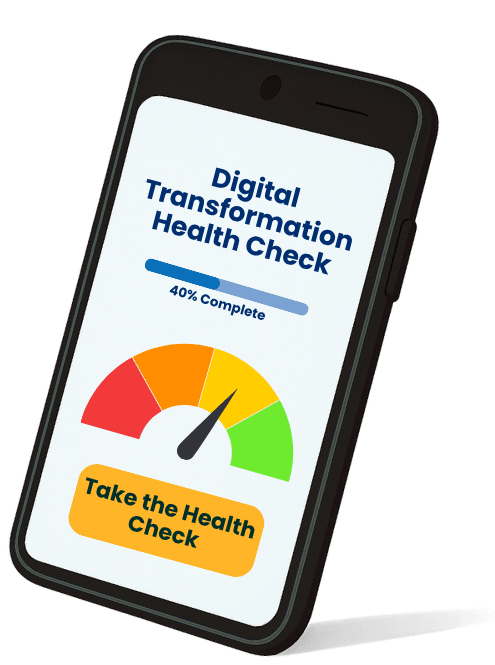One of the core parts of Maximizer CRM is the Notes tab, where a wealth of information is built up through your day to day interactions with your prospects, customers and other third parties. Imagine a longstanding customer of 1, 5, 10 or 20 years and how their notes can accumulate. Then, imagine trying to search a particular record’s notes for that vital bit of information that will help you for a particular purpose… it can be like finding a needle in a haystack!
What kind of information do notes contain?
When you understand the type of information the Notes tab contains, it’s easy to see how quickly it can all add up. In particular, when viewing an Address Book record, the Notes tab can include:
- Meeting Notes
- Phone Calls
- Emails
- Opportunity Notes
- Customer Service Notes
- Task Notes
- Appointment Notes
Let’s say you had a meeting with a customer last month, where you know you discussed one of your products and you want to follow this up. You need to review your meeting notes to refresh your memory, but don’t want to waste time wading through all the notes that have been created by you, and others, since then.
How to search a particular record’s note with ease and speed
This is where the Notes Search function will save you so much time and effort. It’s simple, yet incredibly effective. Enter the search term in the box (see image below) and click the magnifying glass. Your Notes tab will be filtered to only show notes which contain your search string, which will be highlighted to make it easier for you to see. Amazing!

What’s more, this useful search tool can be found in all the Notes tabs across the Address Book, Opportunity, Customer Service and Campaign modules.
Watch our short video to see it in action:
For more Maximizer CRM hints and tips or user training, subscribe to our YouTube channel or contact us here:
- Tel: +44 (0)1992 661244
- Email: enquiries@avrion.co.uk
- Web form here