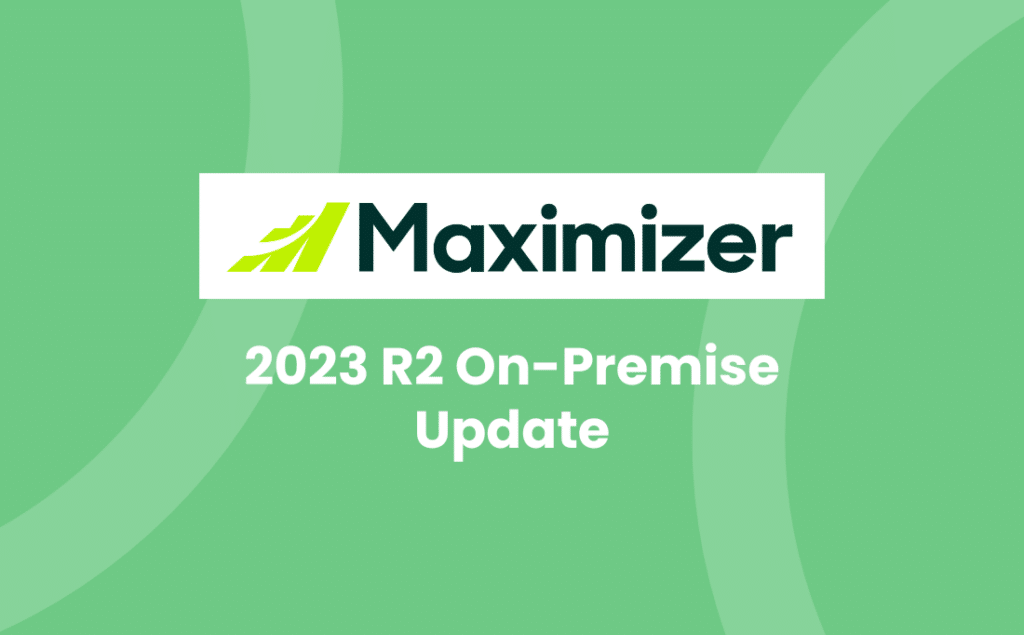Released on 5th October, the Maximizer 2023.2 On-Premise Update contained the following updates:
Opportunity Details Tab
Now you can view the details about the associated Address Book entries in the Opportunities Details tab.
Clicking the name of a company or contact in Opportunity Details tab will open a pop-up for you to review the details of the entry and its timeline.
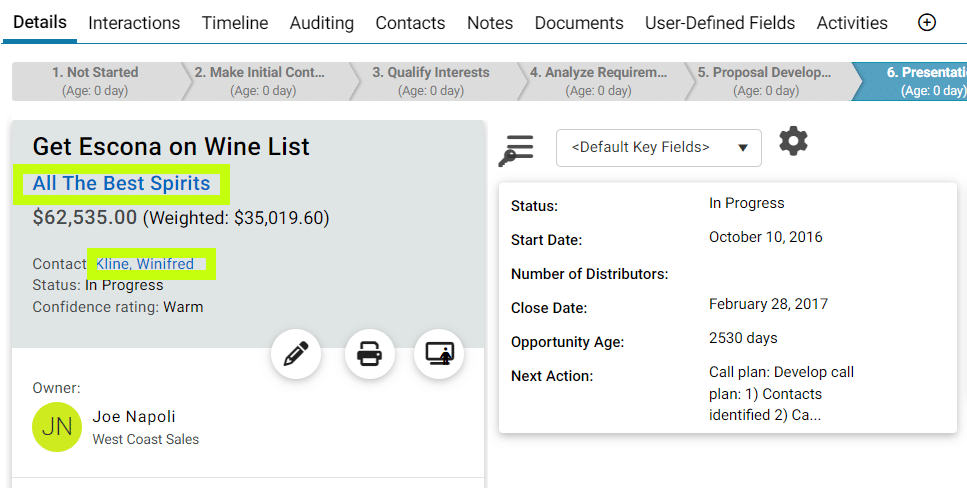
Timeline Tab
Show one line of text in the email body without expanding the whole message.
In email threads, all emails usually have the same subject. This can make it difficult to find a specific email, as the user needs to expand every email to see their content. To make this process easier, one line of text from the message body is displayed alongside the email subject.

Interactions Log
If you’ve not already upgraded to 2023R1, chances are you aren’t familiar with the Interactions and Timeline features or enhancements to the Leads module so you might want to read our blog and watch our videos.
Now you can set permissions for interaction logs for each user. You can set the general rights for read, insert, modify, and delete.
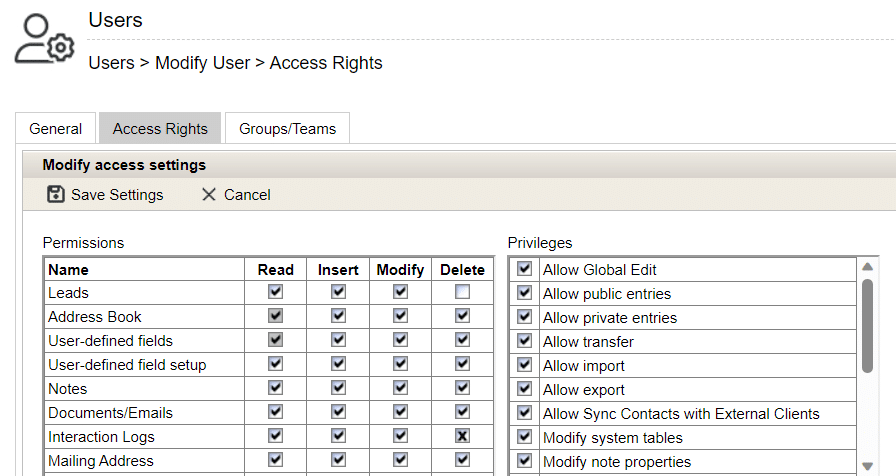
Quick Search
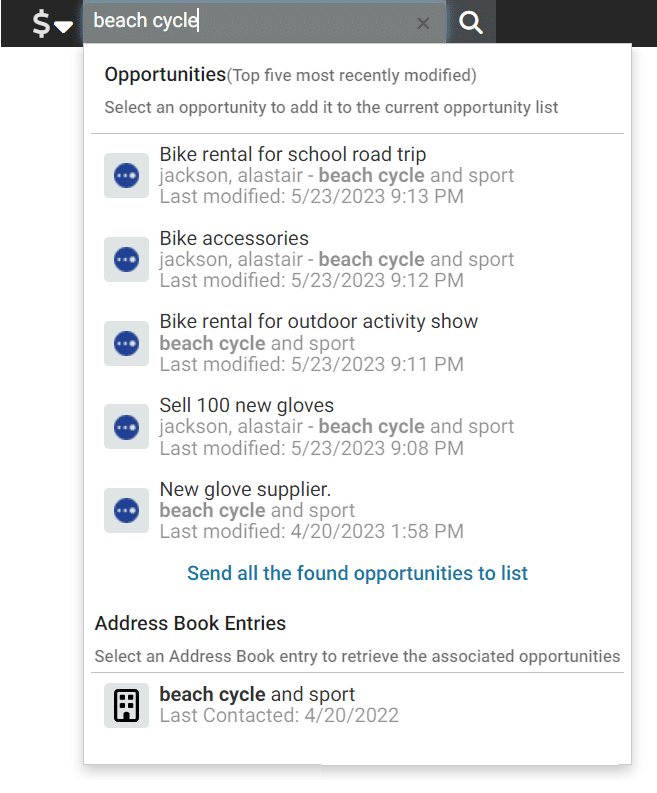
In the previous release, Quick Search only retrieved opportunities based on Address Book entries, with only Address Book entries available in suggestions. In the new release, Quick Search will also search against opportunity Objective and Description, as well as Address Book entries. This means that matching opportunities and Address Book entries will appear as the matching entries.
You can refine your search by entering additional information about the opportunities, such as the Address Book name and keywords in the opportunity Objective and Description. For instance, if you are looking for an opportunity regarding the “Bike Fit Promotion” (opportunity Objective) at company “ABC Rental” and for the 2023 promotion (mentioned in the opportunity Description), you can enter “ABC Bike Fit 2023” in the search field. The matching opportunity will then be displayed in the drop-down.
The drop-down for displaying the matching entries includes two sections for matching opportunities and Address Book entries. Clicking an opportunity will add it to the current opportunity list, while clicking an Address Book entry will retrieve the opportunities associated with that entry. To conduct a broader search, click the Search button in the Quick Search field. The text entered in the Quick Search field will be used to search against Address Book entries, opportunity Objective, and Description. All matching opportunities will be retrieved.
The same changes have been made in Address Book search. When you select an Address Book entry from the suggestions, that entry will be added to the current list.
User Interface (UI) Polishing)
New icons have been introduced in the Administrator module to ensure consistency across all Maximizer editions.
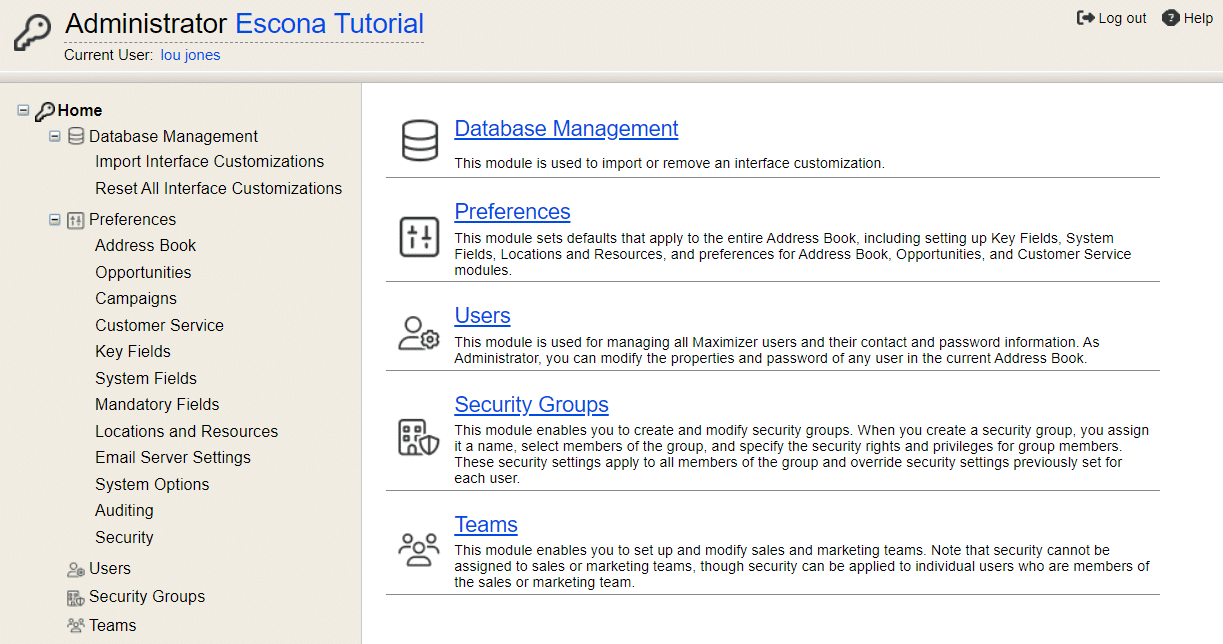
Mobile
Don’t forget that Maximizer comes with a mobile app at no extra cost!
Discover how you can take Maximizer on the go with Maximizer Mobile CRM.
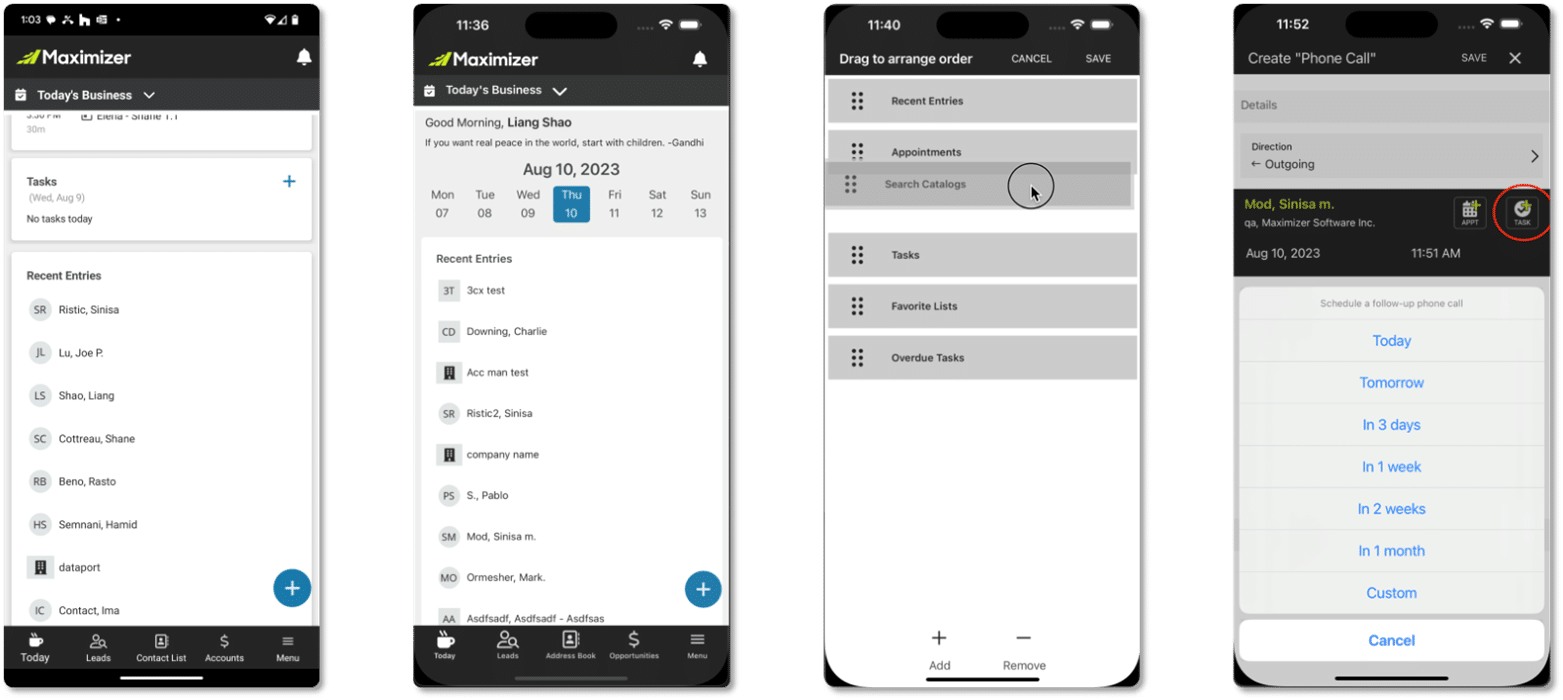
Further information
For more information on the Maximizer 2023R2 On-Premise Update, see the Release Notes.
To discuss upgrading your Maximizer On-Premise solution, moving to the Cloud Base edition or embracing the Sales Leader edition, contact us.
Alternatively, here are more Maximizer-related blogs.
- Tel: +44 (0)1992 661244
- Email: enquiries@avrion.co.uk
- Follow us on LinkedIn
- Subscribe to our YouTube channel
- Contact us here