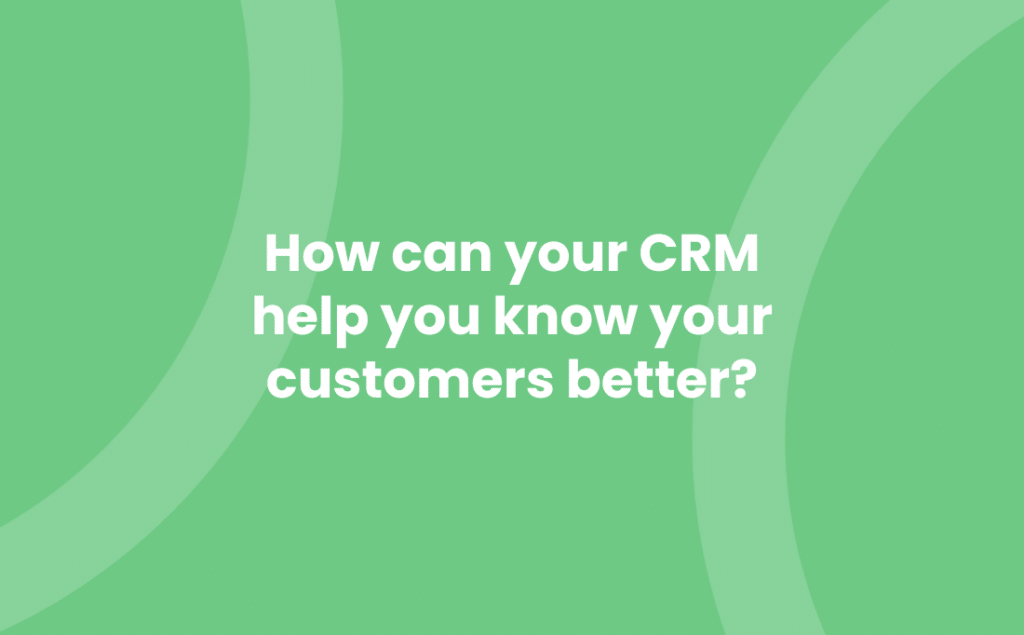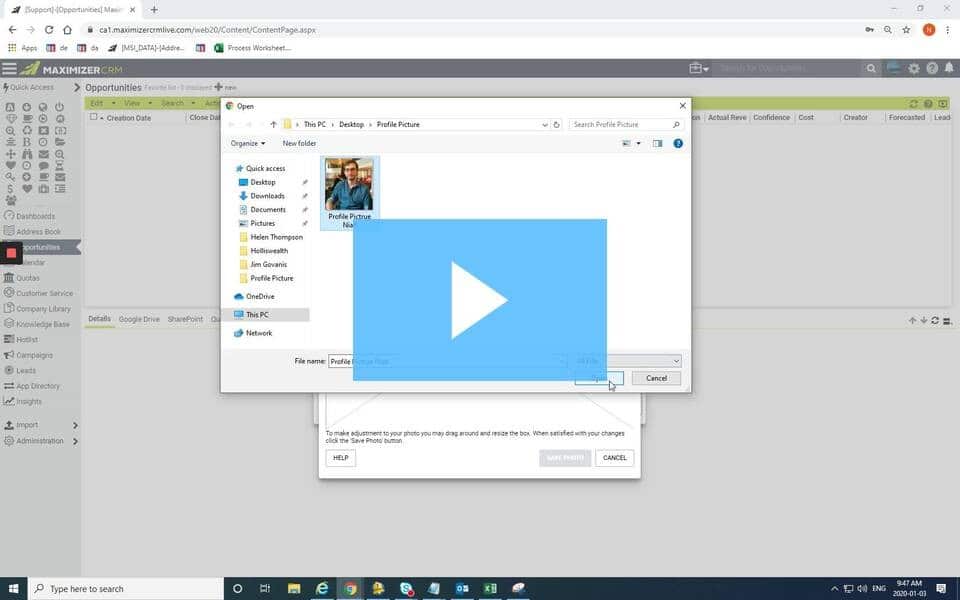When establishing professional relationships, it is always great to put a face to a name – it helps us feel like we know our customers better. This is even more important now as we try to stay connected with people, even though we are meeting more virtually and less in person.
To help you feel connected to your prospects, customers, suppliers and colleagues, MAXIMIZERCRM has the ability to add photos.
Adding Photos to Contact Records
First, find the record you want to add a photo to.
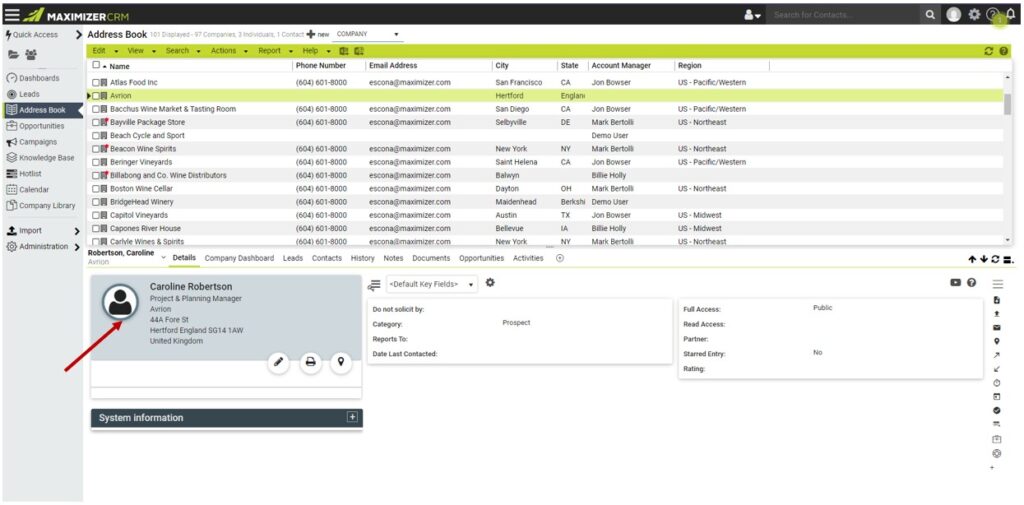
Then, hover over the photo icon and click the + that appears.
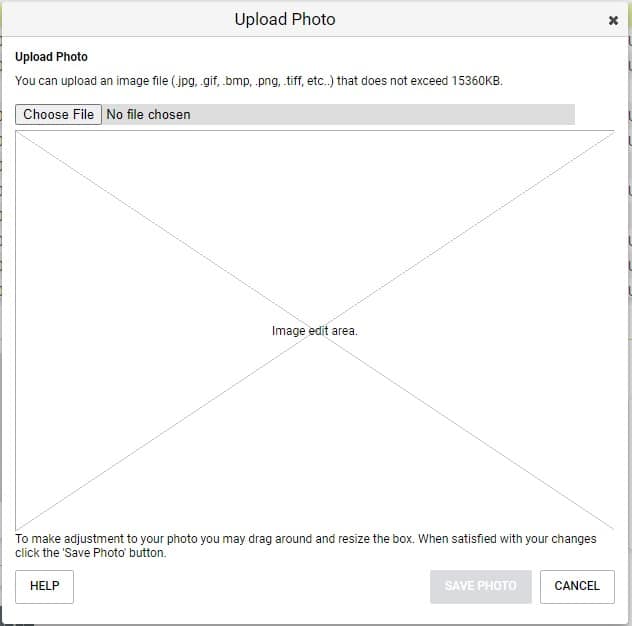
Click Choose File and browse to the photo you wish to upload.
Tip: A great source of photos is the Contact’s LinkedIn photo as that is one they have chosen to represent themselves to the outside world.
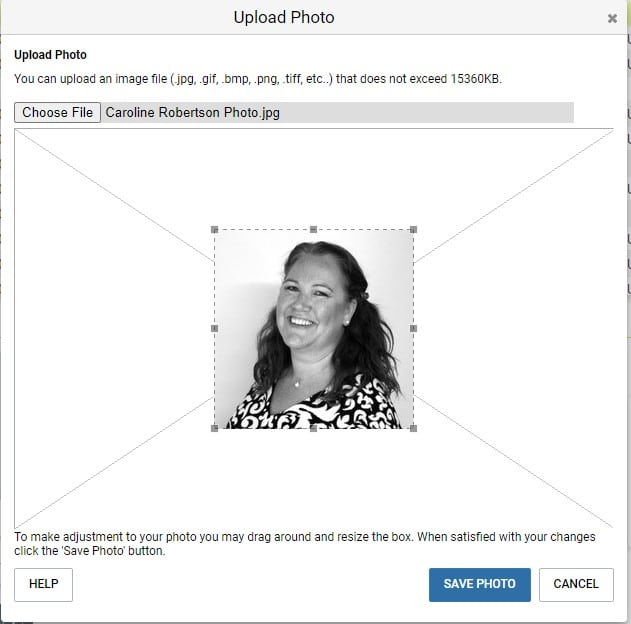
Click Save Photo and the photo will appear on the Contact’s details tab. Now you will recognise them when you meet, either virtually or in person, making you feel more connected to them.
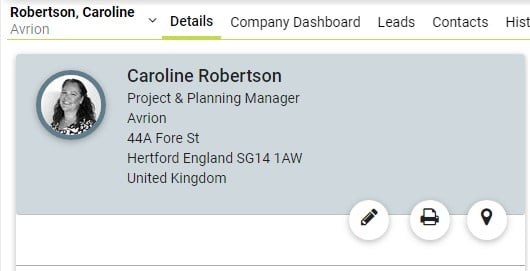
Adding Photos to your User Profile
Similarly, when working for a large organisation, it can sometimes take a while to get to know your colleagues, so why not add your photo to your User record? It can also help new starters remember who’s who in your company.
In the top-right corner of the page, click on the image icon then select View profile.
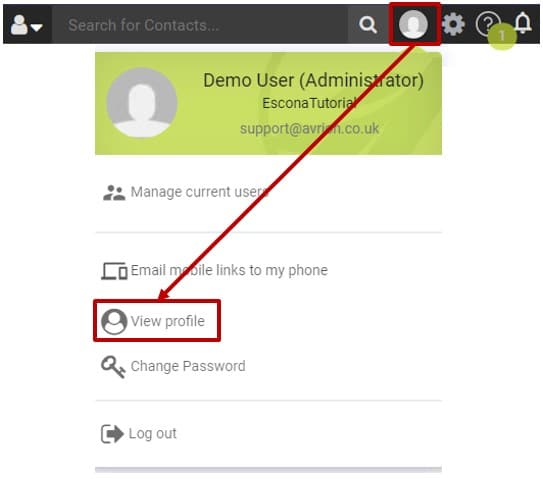
Under the image in the Name section, click Upload.
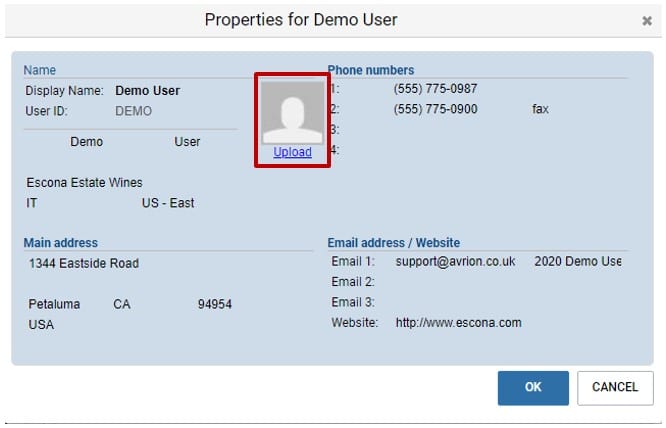
Click Choose File and browse to the photo you wish to upload.
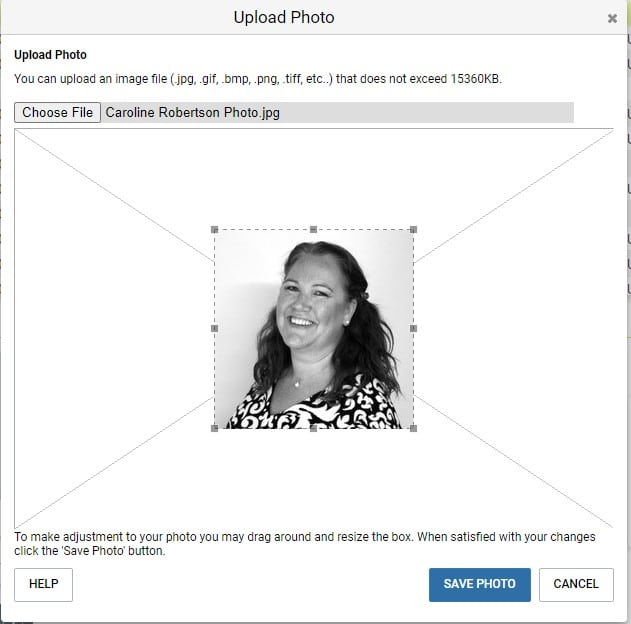
Click Save Photo and the photo will now appear on your Profile.

You can also watch the following video to see how easy it is to add photos to a profile:
Further information
Get directly in touch with us to learn more about how MAXIMIZERCRM can help you know your customers better:
- Tel: +44 (0)1992 661244
- Email: enquiries@avrion.co.uk
- Web form here
- Subscribe to our YouTube channel