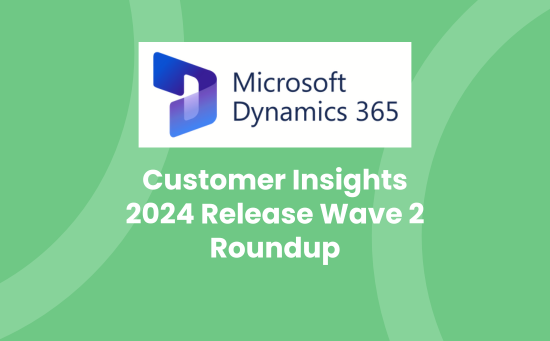There were two waves released for Dynamics 365 in 2024: Wave 1 and Wave 2. This blog focuses on updates that relate to Customer Insights 2024 Wave 2 for both Data and Journeys.
You can find more information in the following blogs:
- Customer Insights 2024 Release Wave 1 Roundup
- Copilot for Sales 2024 Release Wave 1 Roundup
- Power Platform 2024 Release Wave 1 and 2 Roundup
- Dynamics 365 Sales 2024 Release Wave 2 Roundup
- Customer Insights 2024 Release Wave 2 Roundup
- Copilot for Sales 2024 Release Wave 2 Roundup
Customer Insights – Data
In this release wave, the focus is on three key areas:
- Generative AI and Copilot: Data from Customer Insights now augments the efficacy of other Copilots in Dynamics 365, enabling you to optimise every interaction and drive business growth.
- Moments that matter: Keep your customer profiles up to date with the latest interactions so that you can deliver the most relevant experience in the moments that matter.
- Unify sales and marketing: Streamline data ingestion and transform data from disparate data sources into actionable insights swiftly, creating an enriched, comprehensive view of every customer to empower sales professionals and marketers to be more successful.
The goal is to allow your teams to focus less on data integration, but more on creating value and predicting what your customers will need next. Bring customer experiences to life in extraordinary ways by fostering loyalty and driving business growth.
Faster time to insights
Make informed decisions more rapidly, respond to customer needs in real time, and deliver personalised experiences in the moments that matter.
Filter rows and columns from source data for better processing
A common challenge when working with customer source data is dealing with unwanted rows or columns, which increases processing time and storage in Customer Insights – Data. Pre-processing this data can be time-consuming and resource-intensive.
Now, Customer Insights – Data allows you to apply row and column filters directly to any source table you ingest, reducing the data scope to just what you need. Filters are applied once on the Tables page, where source tables are separated from output. Select the row or column filter link for any table and set the filters. These filtered tables will then be used across all processes in Customer Insights – Data, including unification, segments, measures, activities, and predictive models.
This feature offers several key benefits:
- Improved processing time: By removing unwanted rows, the system no longer processes data that isn’t needed, reducing time and resources.
- Streamlined data sets: Removing unnecessary columns improves processing time, particularly with large data sets. Columns that aren’t used for matching or needed in the final output can now be filtered out before processing.
- Targeted final output: Filtering out irrelevant data, such as old records or data from regions where you don’t operate anymore, results in a more focused and relevant output.
By using filters effectively, you can optimise both processing time and storage, making your results more targeted and efficient.
For more detailed information, visit Microsoft: Filter rows and columns from source data for better processing
Increase control when attaching to data in Dataverse
Updates to the Dataverse connector make it the best choice for importing tables from Dataverse to Customer Insights – Data.
- Performance improvements allow you to import even the largest Dataverse tables with improved speed.
- The previous limit of ingesting data that is less than two years old from Dataverse is eliminated. Now all your Dataverse data is ingested and available for use.
- Improved reliability because data is now imported in the Delta format, eliminating issues common to the .csv format.
- Select only the Dataverse tables you want to use in Customer Insights. No more read-only mandatory table selections.
Existing Dataverse connections will be updated automatically with no downtime.
For more detailed information, visit Microsoft: Increase control when attaching to data in Dataverse
Moments that matter
Respond to customers’ expectations in real time to engage them in moments that matter.
Use automation to manage segments and measures
When you have large numbers of segments and measures, as an admin, you can’t always reliably determine which are needed and which are not. Campaigns often run only once and the segments or measures are not needed afterward.
When a segment or measure isn’t used anywhere else for a certain period of time – in an export, another segment, a journey, or another measure -it’s automatically deactivated by the system. This moves compute resources to the segments and measures that are active, which results in a faster system refresh and thus faster time to insights.
You can always reactivate deactivated segments or measures if needed. As an admin, you can also exclude specific segments from the automated process.
For more detailed information, visit Microsoft: Use automation to manage segments and measures
Personalised customer experiences
Grow customer loyalty and eliminate tone-deaf experiences, with every interaction informed by their entire journey across marketing and sales.
Export your data to Azure Data Lake Storage
Customer Insights – Data can export your unified insights to your Azure Data Lake Storage. With this release, this preview capability will be generally available. Export your unified insights to build your own custom reports and dashboards or to leverage the data in your own application.
Scenario
Mark is an admin managing the Customer Insights – Data environment. His team wants to create Power BI reports based on changes in segment membership for key segments. To do this, they can now export segment data to their Azure Data Lake Storage account. Once the data is in Azure Data Lake, they can easily create Power BI reports and perform other business-critical operations. Exporting to their own Azure Data Lake also provides the flexibility to reshape the data to meet specific business needs and integrate it into other workflows powered by their Azure data estate.
For more detailed information, visit Microsoft: Export your data to Azure Data Lake Storage
Target right audience based on signals from earlier campaigns
Use behavioural data collected by Customer Insights – Journeys in Customer Insights – Data to create segments and measures. Interaction data such as email opened or link clicked is available without any extra steps.
- Easily discover and use marketing interactions while creating segments, enhancing the personalisation of engagement strategies.
- Create powerful customer measures with interaction data along with any other data you bring into Customer Insights – Data.
- Identify customers who aren’t engaging with emails and create a retargeting strategy.
- Use unification to get a more accurate and complete view of your customers’ interactions. Unified customer profiles based on multiple contacts combine their interaction data and give you insights about the person and how you interact with them.
For example, a marketing manager for an online retail store runs an email marketing campaign. Each month, they email customers who spent £100 or more and offer them a 5 percent discount voucher. While the campaign had a high email open rate, only a few customers opened the voucher link. So they want to contact those who opened the email with a more enticing 10 percent discount.
With Customer Insights, the interaction data from your previous campaign flows seamlessly into the platform, allowing you to refine your target audience to only include customers who opened the email. By focusing on those who showed interest, you increase the likelihood of turning that interest into actual purchases.
For more detailed information, visit Microsoft: Target right audience based on signals from earlier campaigns
Customer Insights – Journeys
In this release, the focus is on three key areas:
- Generative AI and Copilot: We’re not just enhancing your workflow, we’re reinventing it. By combining productivity and creativity with an AI-first interface that truly grasps the nuances of your business, we’re setting the stage for a new era of efficiency. With just a simple project brief, Copilot generates a campaign that mirrors your vision and can be further refined and launched. Copilot now works the way you do, as it understands your custom tables, fields, and email templates, and can generate suggestions based on them. Copilot generates email suggestions, based on your brand identity and layout preferences.
- Engaging customers in moments that matter: We’re rolling out new features to enhance customer interaction and operational workflows, facilitate efficient event management, ensure timely communication, enable seamless journey deployment, and improve email engagement with insightful analytics and customisable content so you can boost efficiency and engagement with your customers in the moments that matter
- Unifying sales and marketing: We continue to break down data silos between your departments, to streamline customer data collection and enhance lead scoring to increase win rates, by addressing leads when they’re the most likely to buy.
The goal is to equip you with an unparalleled suite of tools to enhance your productivity in delivering great customer experiences. We want to empower you to understand your customers deeply, reach out to them in innovative ways, and consistently refine your journeys for optimal results, boosting your performance to new heights.
Moments that matter
Respond to customers’ expectations in real time to engage them in moments that matter.
Export your data to your own storage for custom reporting
With data export, you can:
- Export engagement data, such as email openings, clicks, and bounces from Customer Insights – Journeys.
- Securely export Customer Insights – Journeys interaction data directly to your preferred storage.
- Use the exported data with your existing reporting systems to create custom reports.
For more detailed information, visit Microsoft: Export your data to your own storage for custom reporting
Refine email content in running journeys
Use the email editor to edit any email that’s used in a live journey to adjust it to your changing business needs.
- Easily edit links and personalisation in your live email messages without stopping your journey or creating new versions.
- Track the performance of your edited links and compare their performance to the original links.
- Get more control over your email content and optimise your engagement and conversion rates.
For more detailed information, visit Microsoft: Refine email content in running journeys
Split an audience into groups to deliver unique customer experiences
The journey split tile creates branches in your journey to split the participant population and provides the groups with different experiences. You can split by percentage or by number, each of which supports up to 25 branches.
- Split by percentage: Breaks the audience up randomly into the percentages associated with each branch. The random assignment is done for each participant individually, therefore, this works best for larger populations (more than 2,000 participants). This option is useful in scenarios that need randomness, such as sending an experience survey to a subset of your customers.
- Split by number: Fills up branches from left to right based on how many participants are configured to go down each branch. This is best for scenarios that need specific numbers of participants, such as offering a promotion to the first 1,000 customers who sign up for a newsletter.
For more detailed information, visit Microsoft: Split an audience into groups to deliver unique customer experiences
Improve engagement and compliance with double opt-in
Administrators can enable double opt-in at a compliance profile-level and can easily enforce the double opt-in flow for all the forms using the compliance profile.
- Familiar concepts like triggers and journeys are used to orchestrate the double opt-in process, allowing you to customise the process to meet your business needs.
- New contacts (or leads) won’t be created until the customer has confirmed their opt-in, keeping your contact and lead lists free of bad data.
For more detailed information, visit Microsoft: Improve engagement and compliance with double opt-in
Understand customer inflows and exits at every journey step
Improved journey analytics provide clear and actionable data into exactly what happened in every step of your journey. New exit analytics show why customers may not have started your journey due to exclusion segments or other unmet criteria and where in the journey customers may have exited early due to exit segments or other exit conditions.
- Get lists of customers who entered and exited each step of the journey and filter those lists based on how they were processed by the journey step.
- Export lists of customers who reached each step in the journey (up to 50,000 records).
- Understand why the number of customers in your starting segment is different than the number of customers who reached the first step in your journey.
- Understand why and where customers exited your journey before completing each step in the journey flow.
- Understand why customers triggered to start your journey didn’t reach the first step in your journey.
For more detailed information, visit Microsoft: Understand customer inflows and exits at every journey step
Control how fast customers can enter a journey
Control how fast customers enter your journey with journey rate limiting. By setting a rate limit, you can spread out the number of customers who begin your journey over time.
- Set rate limits per day or per hour.
- Choose which days of the week customers can enter the journey.
- Rate limits only apply to segment-based journeys. Trigger-based journeys don’t support rate limiting at this time.
For more detailed information, visit Microsoft: Control how fast customers can enter a journey
Wait on segment membership to trigger next step in a journey
Create journeys that wait until a customer becomes part of a segment before continuing to the next steps in the journey.
- Choose a segment as the condition for an if/then branching step.
- Set the amount of time you want to wait for the customer to become a member of the segment before continuing.
- Choose which actions to take if the customer is or is not a member of the segment.
For more detailed information, visit Microsoft: Wait on segment membership to trigger next step in a journey
Personalise messages and make journey decisions based on web interactions
Trigger and personalise customer experiences, score leads, and track engagement history based on customers’ web activity and clicks.
- Easily generate a tracking script and embed it in your website.
- Use web interaction triggers to build personalised customer experiences.
- Get a holistic view of your customer engagement across touchpoints leveraging first-party data, protecting your customer privacy, and complying with data privacy regulations.
For more detailed information, visit Microsoft: Personalise messages and make journey decisions based on web interactions
Accelerate journey creation using journey templates
Once you’ve created communication strategies that work for your brand and business objectives, save them as journey templates to streamline future work and minimise errors.
- Save any journey as a template for future use.
- Save time and reduce errors for standard outreaches (for example, event announcements, single email blasts, and common communication series such as welcome or cart abandon).
For more detailed information, visit Microsoft: Accelerate journey creation using journey templates
Deliver common experience to multiple audiences with single journey
Using multiple segments in a single journey, you can:
- Specify up to 15 segments as a journey audience.
- Promote reuse to drive efficiency and reduce errors.
- Use existing segments to create new audiences easily – no need for a segment creation role or expertise.
Scenario
Nina, a Marketing Manager, has two separate segments, one for men and one for women. She can now reach all of them simply by using both segments in a journey. She doesn’t need to create a third segment for the combined audience.
For more detailed information, visit Microsoft: Deliver common experience to multiple audiences with single journey
Allow individuals to re-enter a one-time, dynamic segment journey
When marketers design a one-time journey, there’s now a checkbox they can select if they want audience members to be able to go through the journey more than once if the audience member qualifies for that lifecycle state multiple times.
Prior to this feature, audience members who had been through a one-time journey were deliberately blocked from going through it again. Marketers want the option to allow audience members to repeat a journey if they qualify for its dynamic segment more than once. If a one-time journey specifies that a customer who completes a purchase receives an email receipt, the customer should be able to go through that journey each time they make a new purchase. If, for example, the dynamic segment is based on a purchase completion, each time a customer qualifies for that segment, they should be able to go through the journey again.
For more detailed information, visit Microsoft: Allow individuals to re-enter a one-time, dynamic segment journey
Get insights on email engagement with heatmap analytics
Deep-dive into customer interactions with actionable insights that you can leverage to refine your email strategy. Tweak content placement, layout, and design to elevate user engagement.
- Get a fast and visual way to understand engagement based on your email design.
- Understand which email area and links get the most and the least engagement by viewing the click-through rate (CTR), total clicks, and unique clicks.
- Filter the heat map based on the email version, journey version, and date.
- To enable the heatmap, go to Settings > Feature switches > Email editor and switch on the Email Clickmap toggle.
For more detailed information, visit Microsoft: Get insights on email engagement with heatmap analytics
Unify sales and marketing
Accelerate revenue and increase lifetime value through seamless experiences that unify sales and marketing.
Maximise event capacity with waitlist registrations
Event capacity and waitlist registrations include the ability to:
- Enable a waitlist for your event and sessions to maximise attendance.
- Easily review the list of waitlist registrations and build a waitlist segment for any further communication with interested attendees.
- Send the relevant event and waitlist registration communication effortlessly with out-of-the-box trigger-based journeys.
- Add an out-of-the-box cancellation button to your emails to let uninterested attendees release their spot to someone else.
For more detailed information, visit Microsoft: Maximise event capacity with waitlist registrations
Collect extra customer info without updating your data model
- Use custom fields to capture additional or temporary information like meal preference or an answer to a contest question.
- To use custom form fields, simply drag and drop them from the toolbox to the form canvas and edit the label and properties as you wish.
- The answer is stored only as part of the form submission, so you can access the value at any time without polluting your data.
For more detailed information, visit Microsoft: Collect extra customer info without updating your data model
Create event portals with event and registration details using Power Pages
Create a comprehensive event portal where prospective attendees can access a list of events, an event details page, and a registration page. The portal can be created using Customer Insights and a Power Pages template to speed up the creation process. You can easily edit the portal using Power Pages Studio.
- Leverage an out-of-the-box Power Pages template for quick deployment.
- Use Power Pages Studio to further customize and style your portal.
- Create a list of upcoming events.
- Provide a detailed summary for each event, including session information, speakers, and a registration form.
- Publish the portal using Power Pages hosting capabilities.
For more detailed information, visit Microsoft: Create event portals with event and registration details using Power Pages
Generate leads that link to an existing contact
Use parent contacts for leads in real-time journeys forms. The detailed settings for form audiences let you decide whether to update existing contact or lead information with the data submitted through the forms, helping you keep your customer data accurate and up to date.
- Update both lead and contact data at the same time with form submissions.
- Define if the existing record should be updated with the form submission to keep the quality of the existing data.
- Pre-set the default target audience configuration for your forms.
For more detailed information, visit Microsoft: Generate leads that link to an existing contact
Boost participation, simplify planning with session-based registrations
Here are some of the options you can enable for the session-level registration feature:
- Easily switch session-level registration on or off for a specific event.
- Decide if customers can register for one or more sessions and if registration is required.
- Clearly indicate event and session capacity to the registrants.
- Set event and session capacity at the same time.
- Enjoy improved date and time format.
For more detailed information, visit Microsoft: Boost participation, simplify planning with session-based registrations
Create an event portal on your own website
Create a comprehensive event portal where prospective attendees can access a list of events, an event details page, and a registration page.
- Easily list upcoming events.
- Provide a detailed summary for each event, including session information, speakers, and a registration form.
- Integrate the event registration experience into any website using a prebuilt web application.
- Customise and extend event management capabilities with rich features using a public API for event management.
For more detailed information, visit Microsoft: Create an event portal on your own website
Full Details of 2024 Releases
For more information, please refer to Microsoft’s Release Documentation:
Dynamics 365 2024 Release Wave 1
Dynamics 365 2024 Release Wave 2
What other applications are updated as part of Dynamics 365 Releases?
Dynamics 365 Releases usually contain hundreds of new features across Dynamics 365 applications, including:
- Sales
- Customer Service
- Field Service
- Finance
- Supply Chain Management
- Project Operations
- Finance and operations cross-app capabilities
- Human Resources
- Commerce
- Business Central
- Customer Insights – Data
- Customer Insights – Journeys
- Copilot for Sales, Service and Finance