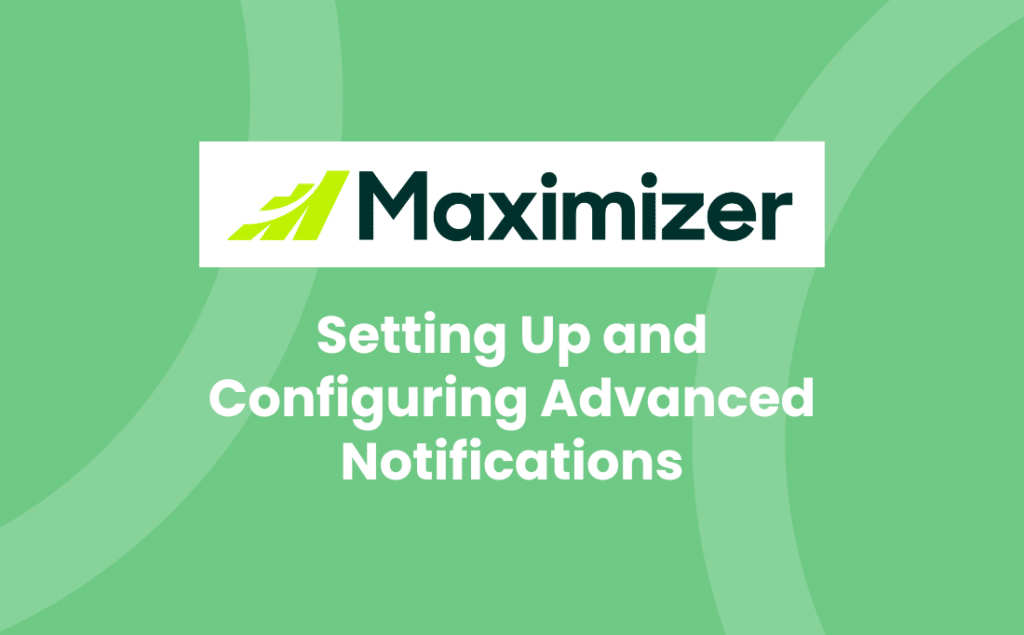Using Task ; Appointment Alarm Notifications to help you remember appointments, tasks and other important events can really come in handy. As well as notifications for Tasks ; Meetings, you can also set up and configure advanced notifications for the following:
- Address Book
- Opportunities
- Customer Service
As before, your Maximizer Administrator will need to enable notifications for these modules.
Remember that you could use Dashboards for a visual representation of your data. However, Notifications give you real time alerts when the predefined event is triggered.
Setting up and configuring Advanced Notifications
In order to enable the full notification system, you may find that it requires the creation of a New Service User.
Note: you must be a Maximizer Administrator with access to the User Security elements to proceed with this process. Otherwise, ask your system administrator or system support to complete this stage for you.
Tip: We recommend a new user is created, ideally using the default name, and a strong password is used. Note this service user does not require a Maximizer CRM licence.
Once created, you can then enable the modules as required.
- From within Maximizer CRM, click Administration > Notification Manager.
- If a Service User has not already been set up, click Create a New Service User.
-
- Enter a User ID and Password.
-
- Otherwise, select Pick an existing service user.
- Make sure the Get notifications from Maximizer is set to On.
- Click Alarm ; Meeting Invitations to access the setup options.
- Enable the Toaster pop-up feature by making sure the Display this notification as a Toaster pop-up option is set to On.
- Additionally, you can also select Keep the Toaster displayed until I close it and also play a sound when notification arrives.
- Click Back to save these settings.
Once enabled, Maximizer CRM users can start creating Notifications.
Note: this enables the Auditing feature for each module which will increase your database size over time.
Our next blog will show you how to build simple notifications.
Contact Support if you need any help setting up and using Notifications:
- Tel: +44 (0)1992 661244
- Email: enquiries@avrion.co.uk
- Web form here