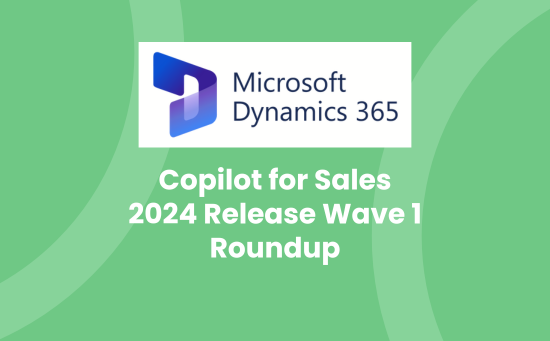There were two waves released for Dynamics 365 in 2024: Wave 1 and Wave 2. This blog focuses on updates that relate to Microsoft Copilot for Sales Wave 1.
The Dynamics 365 2024 Release Wave 1 focused on providing salespeople with timely information, expediting opportunity close rates with actionable insights, increasing productivity, and empowering businesses through open configurability and expanded AI leadership.
You can find more information in the following blogs:
- Dynamics 365 Sales 2024 Release Wave 1 Roundup
- Customer Insights 2024 Release Wave 1 Roundup
- Power Platform 2024 Release Wave 1 and 2 Roundup
- Dynamics 365 Sales 2024 Release Wave 2 Roundup
- Customer Insights 2024 Release Wave 2 Roundup
- Copilot for Sales 2024 Release Wave 2 Roundup
Application experiences
Copilot for Sales experiences connect CRM systems across Microsoft 365 surfaces, helping sellers stay productive within the flow of work.
Enable or disable attachment saving for emails and meetings
This feature allows you to control whether email and meeting attachments are saved to CRM by default. You can enable or disable the Save email and meeting attachments to CRM feature and set default behaviours, such as saving all or no attachments by default. This flexibility helps you manage the CRM storage efficiently, reducing costs associated with unnecessary storage of attachments.
You’ll see four settings for both email and meeting attachments to choose from:
- Enable or disable saving email attachments to CRM: If saving email attachments is enabled, choose whether all email attachments should be automatically selected to save to CRM by default.
- Enable or disable saving meeting attachments to CRM: If saving meeting attachments is enabled, choose whether all meeting attachments should be automatically selected to save to CRM by default.
This capability is available in: Copilot for Sales product area: Microsoft Outlook, Microsoft Teams
For more detailed information, visit Microsoft: Enable or disable attachment saving for emails and meetings
Suggest updates to CRM opportunity
Suggested updates to the CRM opportunity are displayed based on emails or conversations you had with your customers. The suggested updates help you keep the CRM up to date with information such as opportunity estimated closed date, estimated revenue or budget, and stage.
Users can take the action immediately within their flow of work, depending on their user settings and the form settings within Copilot for Sales admin settings. In case the user doesn’t have edit permissions, or the admin did not enable editing within the Copilot for Sales add-in in Outlook, the app will redirect to the CRM record and deep link to the CRM for quick access.
The suggested updates are displayed in Copilot for Sales add-in in Outlook, and will be available via Microsoft Copilot Chat, and the Copilot for Sales app in Teams. You must enable Copilot for Sales and Copilot for Microsoft 365 in your environment to see suggested updates.
For more detailed information, visit Microsoft: Suggest updates to CRM opportunity
Prepare for a sales meeting with Copilot in Microsoft Word
You can use Copilot in Microsoft Word, powered by Copilot for Sales, to generate a sales meeting preparation document. This capability seamlessly integrates Copilot for Sales insights into the meeting preparation process. By auto-generating meeting preparation documents, you can get:
- Participants’ status and related information such as their title and role from the CRM.
- A short summary of the opportunity related to the meeting.
- Summary of the previous email thread related to the meeting.
- Summary of the previous meeting along with key insights and action items.
- Tasks that are open for the related opportunity.
Information about open cases and additional open opportunities relevant for the account.
To use this capability, Copilot for Sales must be enabled in your environment, and you must have a Copilot for Sales license.
For more detailed information, visit Microsoft: Prepare for a sales meeting with Copilot in Microsoft Word
Extend Microsoft Copilot for Sales
As a customer and partner, you can extend additional Copilot for Sales experiences in Outlook and Teams through Power Platform connectors allowing data and actions to be integrated into Copilot for Sales experiences like the Outlook side pane, Teams side pane during meetings, and adaptive cards.
This capability is enabled in Microsoft Teams, Microsoft Outlook, and Microsoft Copilot for Microsoft 365.
For more detailed information, visit Microsoft: Extend Microsoft Copilot for Sales
View key sales information
As a salesperson, you can use key sales information to see insights about contacts, accounts, and when applicable, the connected lead. It also suggests the most relevant opportunity and includes more details. You can choose a different opportunity if the suggested opportunity is not the most relevant. References are shown explaining why you are seeing each entity.
For more detailed information, visit Microsoft: View key sales information
Create meeting follow-up emails from meeting summary
As a salesperson, you often face challenges with post-meeting follow-ups, needing to manually remember to send meeting recaps and next steps to all stakeholders. To streamline this process, a proactive nudge within the Teams meeting recap prompts sellers to send an AI-drafted “Thank You and Next Steps” email, including a meeting summary and action items. The salesperson can then open the draft in Outlook with the subject, recipient, and generated text prepopulated, make any desired changes, and send the email with a single click. This feature aims to keep deals progressing by ensuring all stakeholders are informed, aligned, and accountable.
For more detailed information, visit Microsoft: Create meeting follow-up emails from meeting summary
Extensible experiences
Experiences that can be extended using connectors for data, enrichments, and insights to suit an organisation’s needs.
Get a simpler sign-in experience for Copilot for Sales extensions
Copilot for Sales will silently create connections for connector plugins that use Microsoft Entra ID for authentication if the Copilot for Sales admin has enabled the connector plugin for Copilot for Sales users.
As a salesperson, you can view data and insights from non-CRM applications extending Copilot for Sales and using Microsoft Entra ID without explicitly signing in to them again.
For more detailed information, visit Microsoft: Get a simpler sign-in experience for Copilot for Sales extensions
Sign in to partner applications from Copilot for Sales easily
In November 2023, we introduced the preview for bringing data and insights from partner applications into Copilot for Sales. To view insights from partner applications, you had to browse through a list of available certified connector plugins in the plugin portal, select the partner application you use, and then sign in to the application.
With 2024 release wave 1, you will have a more streamlined experience that will be enabled by default.
- For every partner plugin enabled for Copilot for Sales, you will see an action card in the Copilot for Sales Outlook experience prompting you to sign in to the partner application.
- You will be able to sign in to the partner plugin connector quickly from the Copilot for Sales Outlook experience.
- On signing in to the partner application, you can see data and insights from the partner application in Copilot for Sales.
For more detailed information, visit Microsoft: Sign in to partner applications from Copilot for Sales easily
Use Microsoft Copilot Studio to extend Copilot for Sales
As a Copilot for Sales customer or partner, you can use Microsoft Copilot Studio to:
- Author Power Platform connector plugins to bring data and insights from any sales application into chat and non-chat experiences in Copilot for Sales.
- Test the connector plugins authored for Copilot for Sales.
- Publish connector plugins for use with Copilot for Sales within their tenant.
For more detailed information, visit Microsoft: Use Microsoft Copilot Studio to extend Copilot for Sales
Use Copilot Studio to enable partner application integrations
As a Copilot for Sales admin, you can use Microsoft Copilot Studio to:
- Enable in-house or third-party connector plugins for users of Copilot for Sales when connecting to specific CRMs.
- Disable connector plugins already enabled.
For more detailed information, visit Microsoft: Use Copilot Studio to enable partner application integrations
Microsoft Outlook experiences
Experiences in Microsoft Outlook to empower sellers to efficiently and effectively communicate throughout the sales process.
View Teams meeting recaps in recent communications
In June, we shipped a Recent communication card in the side pane in Outlook showing recent emails and meetings with an external customer. The Recent communication card also provided sellers the ability to see summaries of recent emails. Now we are providing an analogous ability for recent meetings. From the Recent communication card, you can directly navigate to recaps of Teams meetings involving the customer. This release also includes support for recurring meetings.
Teams meetings shown in the Recent communication card that have a recap available now show a View recap button. This opens the meeting recap in Teams. You can quickly catch up on recent discussions with the customer.
This capability is available in Copilot for Sales product area: Outlook.
For more detailed information, visit Microsoft: View Teams meeting recaps in recent communications
Integrate Copilot for Sales with Outlook email drafts
You can use Copilot in Microsoft Outlook, powered by Copilot for Sales, to generate email content using sales information from the CRM system and considering the specific sales situation that was detected. To use this capability, Copilot for Sales must be enabled in your environment, and you must have a Microsoft 365 license.
For more detailed information, visit Microsoft: Integrate Copilot for Sales with Outlook email drafts
Integrate Copilot for Sales with Outlook email summaries
You can use Copilot in Microsoft Outlook, powered by Copilot for Sales, to summarise long email threads using sales information from the CRM system and considering the specific sales situation that was detected. To use this capability, Copilot for Sales must be enabled in your environment, and you must have a Microsoft 365 license.
For more detailed information, visit Microsoft: Integrate Copilot for Sales with Outlook email summaries
Search, view, and edit CRM records directly in Copilot for Sales
As a seller, you can search for any CRM record you have access to directly from the Copilot for Sales app in Outlook. You can also save emails to any CRM records displayed in the search results.
For more detailed information, visit Microsoft: Search, view, and edit CRM records directly in Copilot for Sales
Automatically save attachments when saving emails to CRM
When you save an email to your CRM platform from Copilot for Sales, any attachments are automatically saved along with the email. This helps you stay informed on both the email content and the useful information in attachments.
For more detailed information, visit Microsoft: Automatically save attachments when saving emails to CRM
Track more fields as part of saving emails or events to CRM
As a Copilot for Sales admin, you can define additional fields that need to be provided by sellers when saving emails and events from Outlook to your CRM platform.
As a Copilot for Sales user, you can provide values for the additional fields configured by the administrator when saving Outlook events and emails to your CRM platform.
For more detailed information, visit Microsoft: Track more fields as part of saving emails or events to CRM
Catch up on recent customer communications
As a seller, you can view your recent email threads and Teams meetings with an external contact in the Recent communications card in the Copilot for Sales pane in Outlook. You can perform the following actions:
- Select Summarize to get an AI-based summary of the recent email.
- Select Open email to open the recent email in Outlook.
- Select Open meeting to open the recent meeting in Teams.
- Select See all to see up to three recent emails and meetings in the last 30 days that are related to the contact.
Note: Contact here refers to the first external email address in the list (for emails: sender + To + CC; for meetings: organiser + required + optional). If the email or meeting is in Compose mode, list does not include the sender/organiser.
For more detailed information, visit Microsoft: Catch up on recent customer communications
Date and time support for CRM record creation and editing
This feature includes the following fields as part of CRM record creation and record editing using Copilot for Sales in Outlook:
- Start date
- End date
- Start time
- End time
For more detailed information, visit Microsoft: Date and time support for CRM record creation and editing
Enhanced user experience for recent communications
With this enhancement, we are shipping:
- A streamlined design that makes the ability to get AI-based summaries of recent email threads more prominent.
- Added previews of emails and meetings.
- Open email/open meeting (in Outlook) interaction pattern changed to click on title for a cleaner user experience.
This capability is available in Copilot for Sales product area: Outlook.
For more detailed information, visit Microsoft: Enhanced user experience for recent communications
Microsoft Teams experiences
Experiences in Microsoft Teams to assist sellers with sales collaboration and effective customer communication.
View sales information with Copilot in Microsoft Teams during meetings
For this release we’ll provide two card types:
- Brand analysis: A CRM-based competitor analysis card that is powered by Azure Open AI and Bing knowledge graph-based information cards for brands and organisations. It doesn’t involve large language model.
- Opportunity summary: A concise overview of the status, progress, and potential of a prospective sale or deal allowing for quick decision-making. Opportunity summary leverages generative AI to summarise the key details to improve stakeholder collaboration.
These business-critical insights will be picked up by Copilot for Sales if spoken during the conversation, and can be queried directly by the user throughout the meeting.
For more detailed information, visit Microsoft: View sales information with Copilot in Microsoft Teams during meetings
Access real-time data during Teams meetings
- Unification of tabs in the Copilot for Sales side panel in Teams enables a simpler and seamless means to access contextual CRM information during customer meetings.
- Unified tabs set the foundation for better integration with Microsoft Copilot experiences.
For more detailed information, visit Microsoft: Access real-time data during Teams meetings
Share important sales information seamlessly from Outlook to Teams
You can share key email info generated by Copilot for Sales, from Outlook to any individual chats, group chats, or channels in Teams. With Teams enabled within your organisation, this seamless integration is accessible through the Copilot for Sales app in Outlook, requiring no additional setup. Note that the Copilot AI features must be enabled for your organisation to use this capability.
For more detailed information, visit Microsoft: Share important sales information seamlessly from Outlook to Teams
Show AI-generated entity summaries when sharing CRM records
Salespeople can share CRM records as adaptive cards with colleagues within a Teams conversation or an Outlook email. These cards now contain an AI-generated summary of the record along with the field data. This will allow colleagues to quickly catch up on the details of the record within their flow of work. This section won’t be shown if Copilot features are disabled for your organisation.
For more detailed information, visit Microsoft: Show AI-generated entity summaries when sharing CRM records
Collaborate with sales teams using AI-powered planner tasks
- Automated prompting: The Copilot for Sales bot in Teams channels automatically scans conversations for relevant discussions and action items. When it identifies potential tasks, it prompts you and other sales team members with a notification, seeking your agreement to create the tasks.
- Task creation and assignment: Once you agree, the solution automatically creates Teams tasks (planner tasks) based on the identified action items. A preview of the tasks is shown to you, the user creating the task. The tasks are then assigned to relevant users, ensuring accountability.
- Planner app integration in Teams: Sales team members get a centralised view of all the tasks by pinning the planner app to the Teams channel. These tasks can also be accessed from the planner app.
For more detailed information, visit Microsoft: Collaborate with sales teams using AI-powered planner tasks
Support sellers with Copilot for Sales mobile experiences in Teams
As a seller, you’ll be able to leverage main features including:
- Message extension for searching CRM records and sharing with your colleagues in a chat message.
- Personal app experience with quick links to key documentation and admin settings.
For more detailed information, visit Microsoft: Support sellers with Copilot for Sales mobile experiences in Teams
Sign in to Copilot for Sales from Microsoft Teams
This feature includes the following:
- Provides Dynamics 365 and Salesforce users with the option to sign in to any environment with Copilot for Sales while using Teams.
- Provides users with options to switch environments and disconnect from their environment.
For more detailed information, visit Microsoft: Sign in to Copilot for Sales from Microsoft Teams
Full Details of 2024 Releases
For more information, please refer to Microsoft’s Release Documentation:
Dynamics 365 2024 Release Wave 1
Dynamics 365 2024 Release Wave 2
What other applications are updated as part of Dynamics 365 Releases?
Dynamics 365 Releases usually contain hundreds of new features across Dynamics 365 applications, including:
- Sales
- Customer Service
- Field Service
- Finance
- Supply Chain Management
- Project Operations
- Finance and operations cross-app capabilities
- Human Resources
- Commerce
- Business Central
- Customer Insights – Data
- Customer Insights – Journeys
- Copilot for Sales, Service and Finance