It might sound trivial, but simple things like ensuring consistency in data entry, including phone numbers, make a big difference in how efficient you become when using CRM. Luckily, there are ways to make this easy for you. In this blog, we’ll take a look at how to auto format phone numbers in Maximizer CRM.
Auto format phone numbers in Maximizer CRM based on your Location or Country Code
We all enter phone numbers differently, so to ensure consistency, set your Regional Settings for your locale in Maximizer. Then, when you enter a contact’s phone number, it will automatically be formatted for your country or the country code of the phone number.
Tip: The locale setting also determines how date, time, number, and currency values are displayed in Maximizer.
How to auto format phone numbers in Maximizer CRM
In the top-right corner of the page, click on the cog icon to access your Preferences.

Choose the required Locale option from the drop down list and click Save.
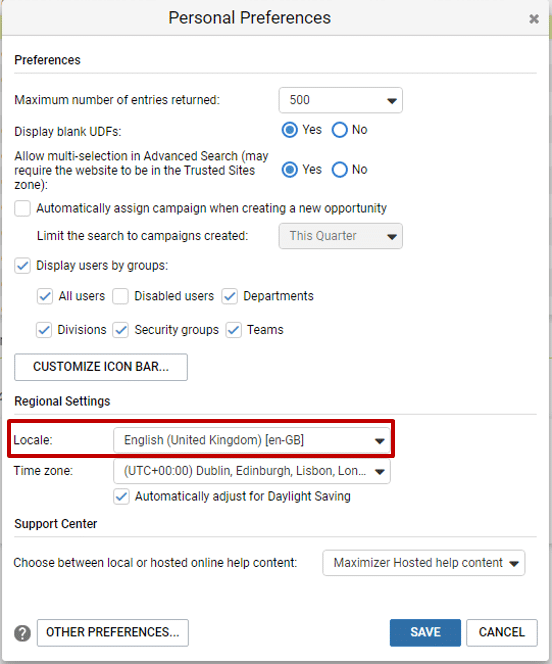
Now, when you enter or edit an address book entry’s phone number without a country code, the phone number will be automatically formatted to comply with the formatting of your locale.
For example, you’ve set your locale to the United Kingdom and enter a phone number. When you click out of the field, the phone number will be automatically formatted as follows:

Tip: If you are entering a number with a country code, type “+” directly before the country code to ensure it is formatted correctly.
How to turn off automatic phone formatting
If you don’t want to apply the automatic phone format, your System Administrator can turn it off.
From the Administrator module, select Preferences, then System Options.
Uncheck Automatically format phone numbers to my locale.
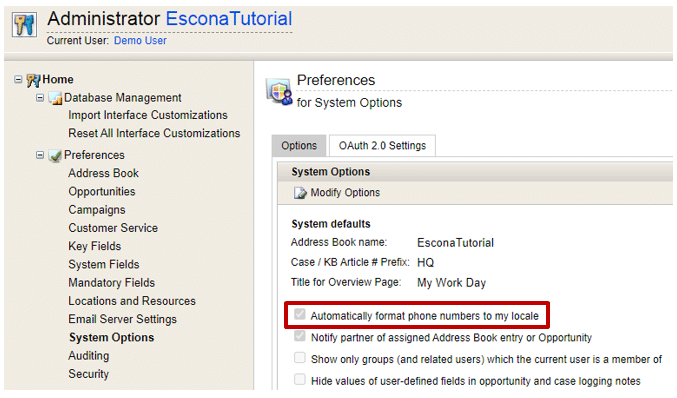
Further information
So now you know how to auto format phone numbers in Maximizer CRM. Simple tips and tricks can sometimes make all the difference, saving you time and effort whilst ensuring you maintain good and consistent data quality. For more ideas on how you can get the most out of your Maximizer CRM system, get in touch here, or check out our other Maximizer CRM blogs.
- Tel: +44 (0)1992 661244
- Email: enquiries@avrion.co.uk
- Follow us on LinkedIn
- Subscribe to our YouTube channel
- Contact us here


